iptables mirror target for kernel version 2.6.37
During my last kernel upgrade I recognized that the iptables mirror target I published here, here and here and here does not work anymore with kernel version 2.6.37. There were some slight changes in kernel headers. You can download the newer version for 2.6.37 and probably future kernels here:
| [download#67] | 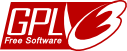 |
To build the module, boot the kernel you want to use the module with. Afterwards unpack the archive, run the compile.sh script and the install.sh script.
Now you may use the mirror target in place of the reject or drop target in the INPUT, FORWARD and PREROUTING chains, like this in your firewall script:
$IPTABLES -A INPUT -j MIRROR
Beware: The use of the mirror target may have strange results, i.e. if you want to connect to the iptables protected machine, you may end up connecting to the local machine without recognizing it. It also may use much bandwith. Worst case: if you have two machines using this module they may end up playing pingpong. So you have been warned, use with caution and at your own risk. For more information see: MIRROR target.
Downloads for older kernel versions are below. Notice the version numbering 2.6.25 works for kernels up to 2.6.27. 2.6.28 also works for 2.6.29 and 2.6.30 kernels. The 2.6.13 version of the module should work up to kernel version 2.6.16.
| [download#45] [download#12] [download#13] [download#14] [download#32] [download#39] [download#46] |
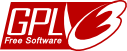 |
regards
Jürgen
 MyGNU.de
MyGNU.de



![Validate my RSS feed [Valid RSS]](https://validator.w3.org/feed/images/valid-rss.png)

