zen-sources-2.6.29-r3 with tuxonice
Some days ago Thorsten wrote TuxOnIce is broken in 2.6.29-zen1. Well, I wanted to have a 2.6.29 kernel, because the iwl3945 driver in 2.6.29 works the first time with a useable speed for me. So I no longer need the hack for the ipw3945 driver I published on ipw3945 unter linux-kernel 2.6.27.
Today I managed to patch the brand new zen-sources-2.6.29-r3 with tuxonice. This was necessary since I need tuxonice on my notebook and tuxonice has been removed permanently from zen-sources. Suspend to RAM works at least on my Dell Precison M65 as well as suspend to disk does.
Since 2.6.29-zen3 has not been released as patch yet, you may download the patch I created from git here: Zen-Sources 2.6.29-r3 patch (5738 downloads ) Then apply the patch to the vanilla kernel sources available from kernel.org. Afterwards download the tuxonice patch from http://www.tuxonice.net/downloads/all/tuxonice-3.0-for-2.6.29.patch.bz2 and apply it to the kernel sources with the zen patchset already applied.
For Gentoo users there is a more easy way:
Download my modified overlay (including the patches) from zen-sources-toi-2.6.29-r3.tar.bz2 (6022 downloads ) and extract it in /usr/local/portage. Be sure to include the following line in your /etc/make.conf:
PORTDIR_OVERLAY="/usr/local/portage"
Then emerge zen-sources-toi and buld the kernel as you wish.
The files above are not from an official zen release. Tuxonice is not officially supported in zen-sources. So If you’re using the files above, don’t report any bugs to zen-sources.org.
For my Precision M65 I used the following kernel config: .config.zip (5478 downloads )
If you want to use all channels with the iwl3945 driver change the line
static char *ieee80211_regdom = “US”;
to
static char *ieee80211_regdom = “JP”;
in the file net/wireless/reg.c.
For more information on the zen-sources patchset see www.zen-sources.org.
best regards
Jürgen
 MyGNU.de
MyGNU.de




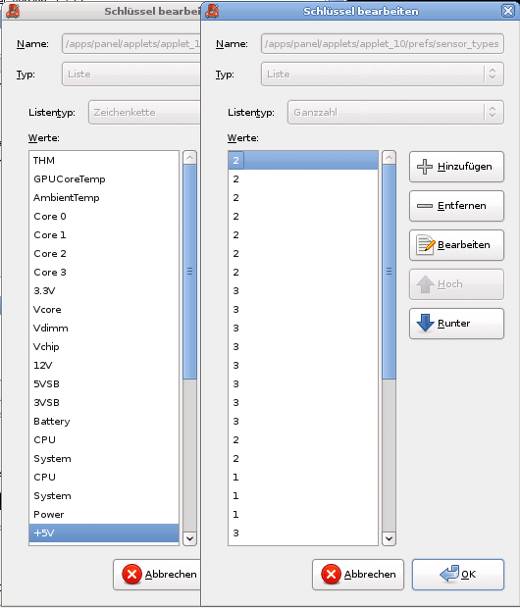

![Validate my RSS feed [Valid RSS]](https://validator.w3.org/feed/images/valid-rss.png)

