Flightgear with VR920 headtracking
Recently I basically got Flightgear to work with quad buffered stereo. The only thing that was still missing for having the Vusix VR920 head mounted display fully supported in the flight simulator was headtracking.
However, with my new headtracking driver, VR920 headtracking in Flightgear is possible at last. A good part of the work has been done by Anders Gidenstam who provided the original Nasal module, the headtracking protocol description and usage instructions for his webcam based headtracking solution for Flightgear.
Download and copy the protocol description headtrack.xml (2932 downloads ) to $FG_ROOT/Protocol. For me (gentoo system) this location is /usr/share/games/FlightGear/Protocol/, probably for many others it is /usr/share/FlightGear/Protocol/
Afterwards download unzip the modified Nasal module headtracking.nas (3001 downloads ) to ~/.fgfs/Nasal. It is important to use your home directory and NOT i.e. /usr/share/games/FlightGear/Nasal/.
Then make sure that the vr920 headtracking driver runs in UDP mode. If running Flightgear on the same machine as the headtracking driver, which should be the usual case, just use 127.0.0.1 as destionation IP for the driver and use 4242 as destination port. These are the default settings of the driver.
Finally run Flightgear with these options: –generic=socket,in,<hz>,,<port>,udp,headtrack –prop:/sim/headtracking/enabled=1
If you also want to have quad buffered stereo with it (you need an nvidia quadro board, with assumably a pre G80 Chip or probably an ATI FireGL, never tried that, and a stereo enabled xserver) use the patch from FlightGear with quad buffered stereo. For instructions on how to get the xserver to work in stereoscopic mode see: Vuzix VR920 with Linux and active 3D stereo
For the described configuration you can use the following little startup script:
export OSG_STEREO_MODE=QUAD_BUFFER
export OSG_STEREO=ON
fgfs –generic=socket,in,25,,4242,udp,headtrack –prop:/sim/headtracking/enabled=1
Now have much fun and enjoy a new experience with your VR920 and Flightgear in stereo with headtracking.
best regards
Jürgen
 MyGNU.de
MyGNU.de

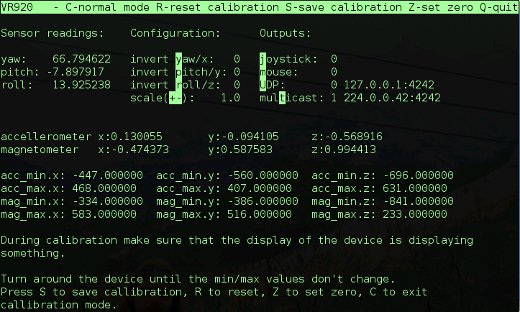


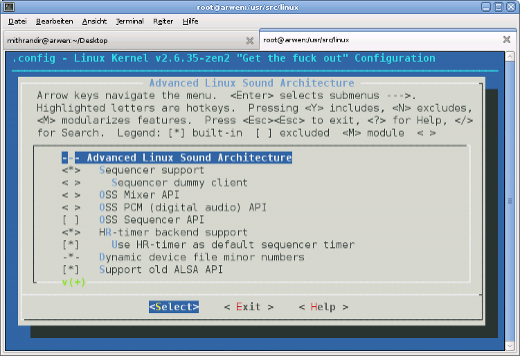
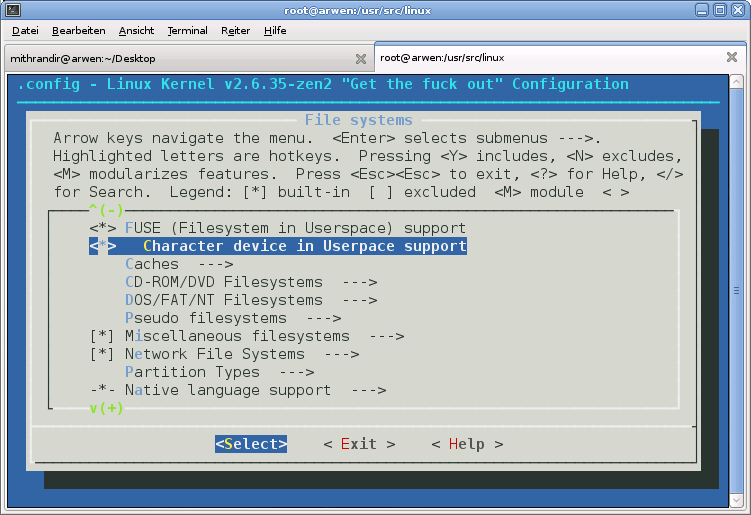



![Validate my RSS feed [Valid RSS]](https://validator.w3.org/feed/images/valid-rss.png)

