Flightgear-2.8.0 with quad buffered stereo
In the article Flightgear with quad buffered stereo I have written about how to get quad buffered stereo to work with the famous flight simulator FlightGear. Recently FlightGear-2.8.0 has been released. The problem with quad buffered stereo still persists with FlightGear-2.8.0 .
One expects to enable stereoscopic mode in FlightGear starting it with the following line:
export OSG_STEREO_MODE=QUAD_BUFFER;export OSG_STEREO=ON; fgfs
When starting flightgear this way, one gets the following console output and no stereoscopic view:
Warning: detected OpenGL error ‘invalid operation’ after RenderBin::draw(,)
Getting FlightGear to work with quad-buffered stereo
The reason for the above error message and the resulting broken stereo mode is, that the stereo context does not get initialized properly. The details are described here: Flightgear with quad buffered stereo. Unfortunately the patch I proposed in the mentioned post does not work for flightgear-2.8.0. However, the good news is, it only required a slight modification, the WindowBuilder.cxx file no longer is in src/Main, but in the src/Viewer directory. You can download the new patch from here: flightgear-2.8.0-stereoscopic.patch (2582 downloads )
Hopefully the patch finds its way into the next flightgear release.
As usual for quad buffered stereo, you have to use a professional graphics board that supports quad buffered stereo, like a NVIDIA Quadro FX or a Ati FireGL and proper display hardware, like shutter glasses, a HMD or a stereoscopic projection system, to benefit from it. To use the quad buffered stereo mode start flightgear with the environment variables mentioned above. Afterwards you probably have to enable quad buffered stereo mode by selecting the Stereoscopic View Options Item in the the View menu.
The Gentoo way
For gentoo users I have created an overlay. Like the previous one it contains patches and modified ebuilds for flightgear with working quad buffer support. You may get the overlay from here: flightgear-2.8.0 overlay (2596 downloads ) Download the overlay and extract it in /usr/local/portage. Be sure to include the following line in your /etc/make.conf:
PORTDIR_OVERLAY=”/usr/local/portage”
Then emerge flightgear and enjoy it in three dimensions.
Have fun
Jürgen
 MyGNU.de
MyGNU.de

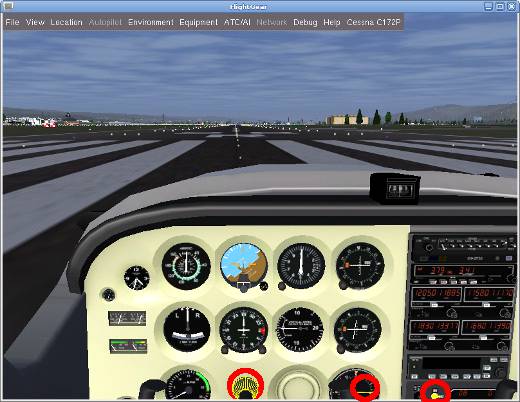
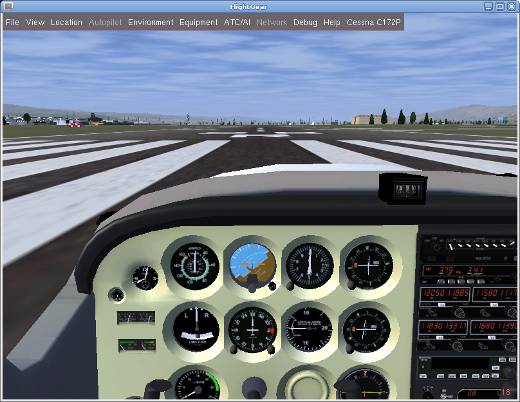
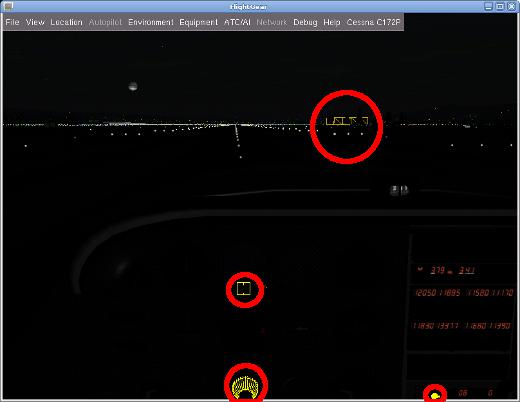
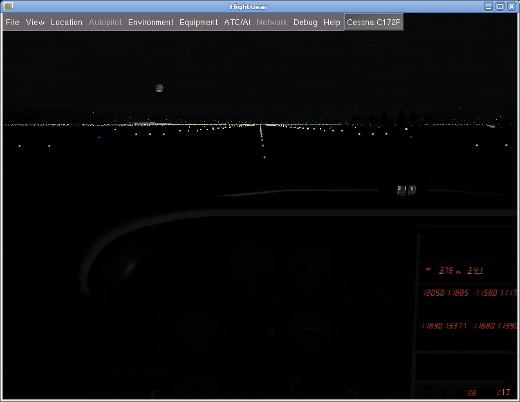

![Validate my RSS feed [Valid RSS]](https://validator.w3.org/feed/images/valid-rss.png)

